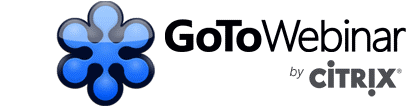1. Watch
GoToWebinar (or go to meeting) is a tool with the potential to allow educators to set up online seminars and invite students, lecturers and panellists to join. It is an effective way to incorporate online tools, particularly for remote students.
2 Reasons to use GoToWebinar in the classroom:
- GoToWebinar enables educators to breathe life into existing content such as case studies, research, and whitepapers.
- You can serve up information in real time, cutting across geographies and time zones. Great for training business professionals like SME owners for example who might be tight on time!
Here are just a few of the possibilities with GoToWebinar:
- High-definition video conferencing.
- Toll-free numbers available.
- Share what you see.
- Multiple meeting facilitators.
- Share keyboard and mouse control.
- Record the meeting.
- Drawing tools.
- Access meetings from most popular platforms and mobile devices.
- Use add-ons and plug-ins to manage meetings using Outlook, Google Calendar, iOS calendars, and other popular devices and apps.
2. Read
Interested in finding out more about GoToWebinar and how you can use it your class or lecture room?
Follow the link to find out more information on this tool https://blog.gotomeeting.com/gotowebinar/
3. Learn From Others
We collected and created some exemplar videos which include tutorials, case studies of educators using this tool and more. Click to watch and learn.
4. Get Started with GoToWebinar
To create your account. Go to www.gotowebinar.com and click the Try It Free or Buy Now link.
Step 2: On the Create Your Account page, enter your information and follow the prompts.
Step 3: On the Install GoToWebinar Software page, click the Install GoToWebinar button.
Step 4: If prompted, click Yes, Grant or Trust to accept the download.
Step 5: To install the GoToMeeting/GoToWebinar application. Open an Internet browser and go to www.gotowebinar.com.
Step 6: In the top right corner of the website, click Log In. Enter your email address and password and click Log In.
Step 7: In the left navigation menu, select My Webinars. The My Webinars page will load. At the bottom of the My Webinars page, click the Need to re-install our software? link.
Step8: The GoToMeeting/GoToWebinar application downloads to your computer.
Note: In terms of content, a good rule of thumb in getting started with webinars is to pick a compelling topic or series. Think of webinars as an ongoing conversation with your learners and develop a compelling series of educational topics before you start.
5. Action – Time your first GoToWebinar Presentation
Follow our pointers to make sure you have everything you need to make your webinar a success!
Tips for your first GoToWebinar Presentation
- Create a PowerPoint slide template that conveys your brand.
- One topic per slide.
- 3-4 bullets maximum per slide.
- Use graphics to illustrate your point. Don’t include too much detail. Have a clear purpose for graphics.
- Reduce clutter by eliminating company logo on all slides but the first and last.
- People generally remember your FIRST and LAST points, so make them count.
- Create information that is relevant to your audience.
- Don’t spend more than 1–2 minutes talking per slide.
- Have a clear call to action at the end of your presentation